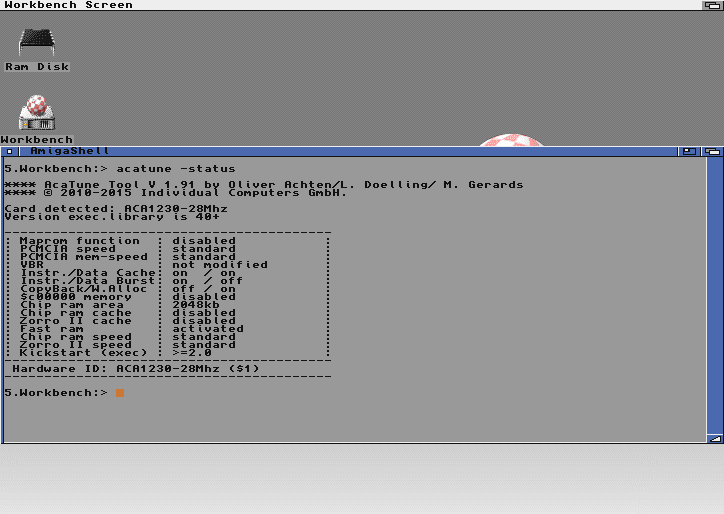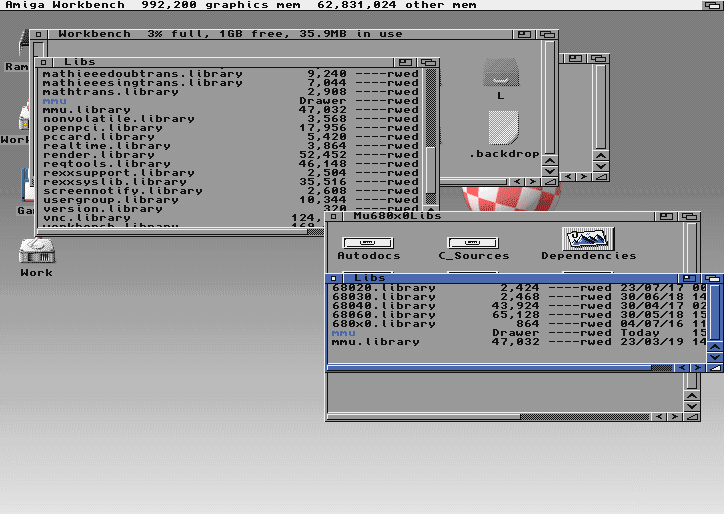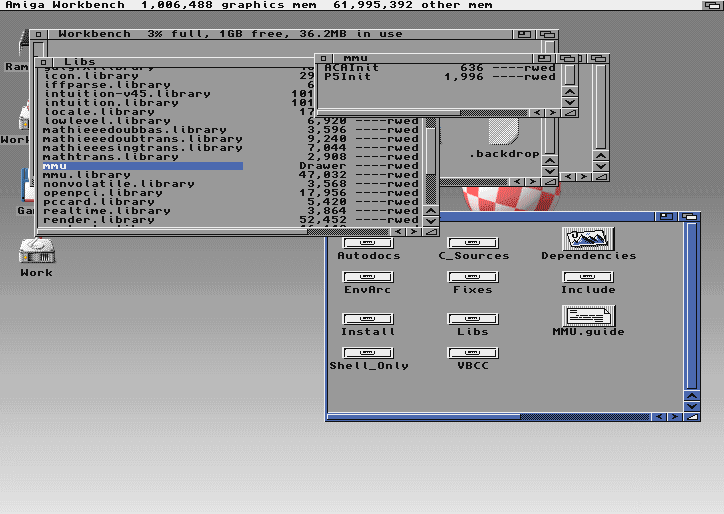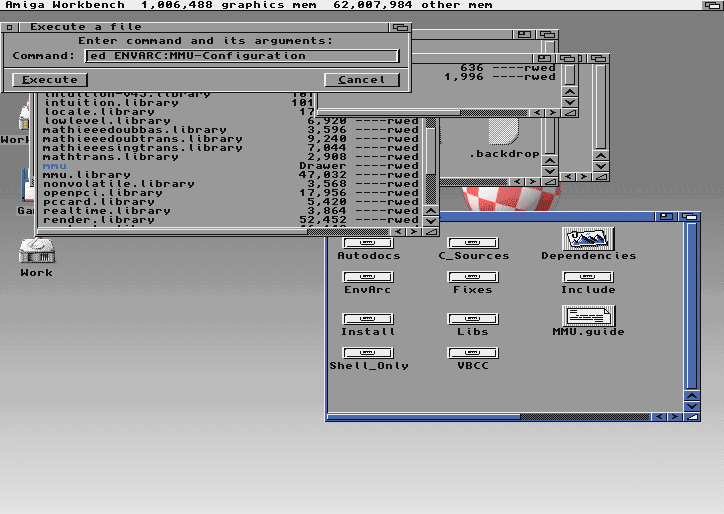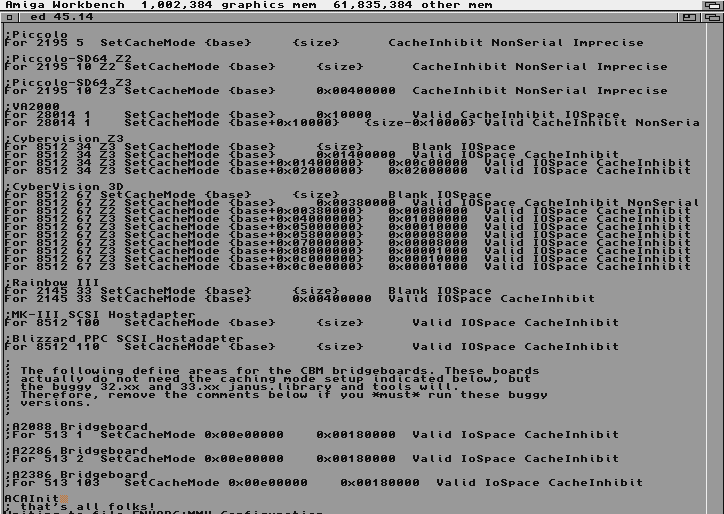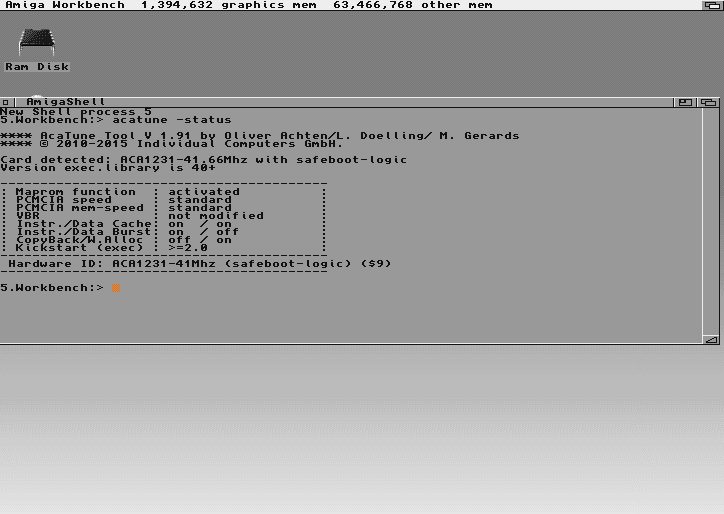First Install Cups
sudo apt install cups
:: Setup cups - Remote-Access
sudo cupsctl --remote-any
:: Setup cups - Share Printers and Remote Admin
sudo cupsctl --share-printers --remote-admin
:: Restart Cups for changes to take effect
sudo systemctl restart cups
:: Grant PI User access to CUPS Admin
sudo usermod -a -G lpadmin pi
:: Install xinetd
sudo apt-get install -y xinetd
:: Edit cups-lpd file
sudo nano /etc/xinetd.d/cups-lpd
:: Enter this text for that file
service printer
{
socket_type = stream
protocol = tcp
wait = no
user = lp
server = /usr/lib/cups/daemon/cups-lpd
server_args = -o document-format=application/octet-stream -o job-sheets=non$
disable = no
}
:: Restart xinetd
Sudo /etc/init.d/xinetd restart
:: Setup your Printer in CUPS admin page – make sure it works by printing a test page in Cups
:: Restart the Raspberry PI
:: Setup the NetPrinter on the Amiga https://aminet.net/package/comm/tcp/NetPrinter
Make sure PostScript is selected om the Printer Prefs
Make sure to turn colour on with the PrinterPS Prefs
Try printing a picture
On the PI you can monitor the incoming job log with
grep -rn “cups-lpd” /var/log/
Release the job to the printer in CUPS Webpage as it will be held